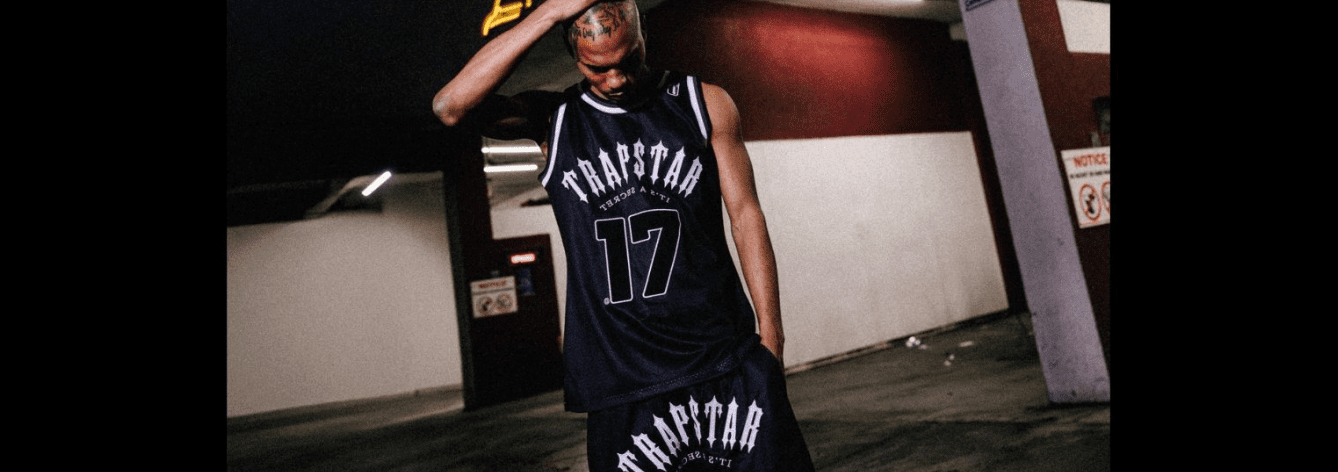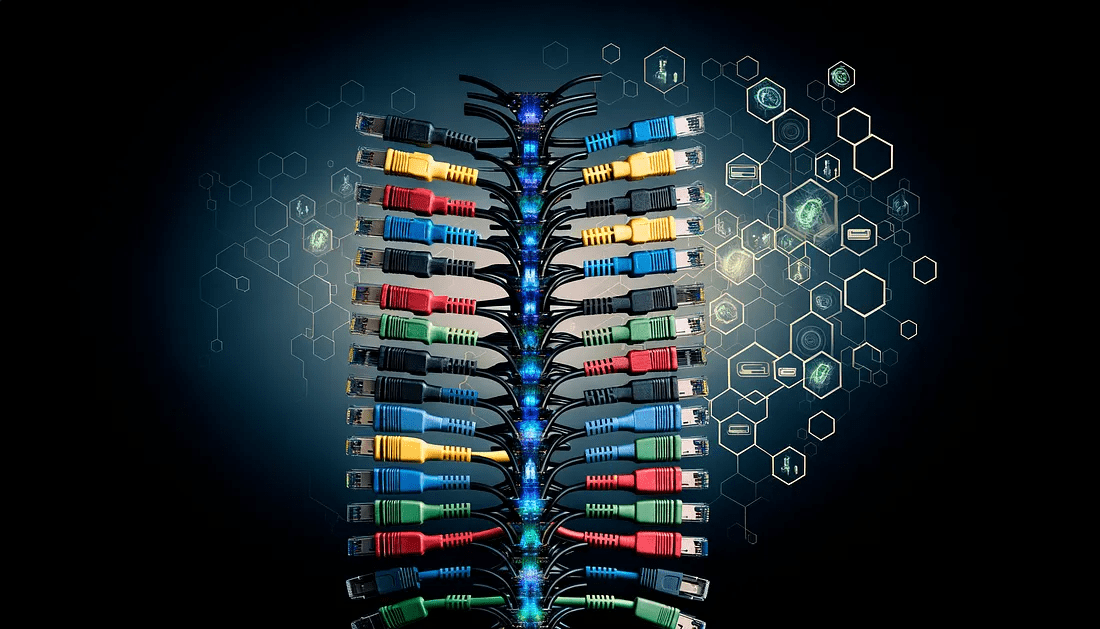WordPress Multisite is a fantastic feature that lets you easily manage multiple WordPress websites from a single installation. It’s a fantastic solution for organizations or businesses with a big online presence. If you’re managing multiple sites through WordPress or have a complex site that could be divided into several, WordPress Multisite may help streamline your website management.
Scroll down to learn about hosting a WordPress multisite network on a VPS or dedicated server.
What is WordPress Multisite?
WordPress Multisite is an excellent feature that makes it easy to create and manage a whole network of WordPress websites, all from one single installation and dashboard! It’s particularly beneficial for advanced web admins. A key thing to remember is that every website you setup with WordPress Multisite shares the same database, files, themes, and plugins.
This really helps simplify your workflow when building many websites. With just one WordPress account and dashboard, updating multiple sites, if they’re a dozen, a hundred, or even a thousand, has never been more convenient!
As a super admin on WordPress Multisite, you control your site completely. Plus, you can easily grant access to other users, allowing them to help manage your websites or even create their own!
WordPress Multisite Server Requirements
Read about the WordPress Multisite server requirements below:
WordPress Multisite networks have specific server requirements that differ from standard single-site installations. These requirements include sufficient PHP and MySQL versions, server memory, disk space, bandwidth, and SSL certificates.
Installing and Setting Up WordPress Multisite
The installation and setup of WordPress Multisite on a dedicated server or VPS server doesn’t include uploading or extracting files. All you need to do is make a small change to the WordPress configuration.
- The wp-config.php file in your website’s document root folder allows you to adjust many of WordPress’s settings.
- Since this is the primary configuration file for your WordPress installation, creating a backup before you start making any changes is a great idea, particularly if you plan to enable WordPress Multisite on a live website.
- You can easily locate and open the wp-config.php file using the control panel file manager or an FTP client.
- Once you’ve accessed the file, look for the line that reads /* That’s all; stop editing! Happy publishing. */ and simply paste the following just above it:
/* Multisite */
define(‘WP_ALLOW_MULTISITE’, true);
- After saving wp-config.php, upload it to the server and return to the WordPress Dashboard.
- Deactivate all plugins before setting up WordPress Multisite. You can manage them across the network afterward.
- To begin installation, go to Tools > Network Setup and follow the wizard.
- You must choose a network title and decide if the new sites will be organized under subdomains (like site1.yourdomain.com) or subfolders (like yourdomain.com/site1). Take a moment to consider which option you’d prefer, as changing it later might not be easy.
- If you’re considering hosting new websites under subdomains, it’s a great idea to start by creating a wildcard (or catch-all) subdomain!
- This step automates subdomain creation for each new site. The process of creating a wildcard subdomain may vary by hosting.
- Usually, you can do this through your account’s web hosting control panel or the Apache httpd.conf file. And don’t worry; your hosting provider’s support team is always ready to assist you with any questions.
- After you fill in the details for your network, simply click Install! The wizard will provide code snippets to add to the wp-config.php and .htaccess files.
- This is just a friendly reminder that when editing important mission-critical files, it’s a great idea to back them up before making any changes.
- Once you’ve edited and saved the wp-config.php and .htaccess files, your network will be all setup and ready to go.
Configuring your WordPress Multisite network
Now that you know how to install WordPress multisite networks, a new option appears in the toolbar. Go to My Sites > Network Admin for network control. Now, see multiple views appear:
- Network Admin Dashboard Overview: This dashboard provides a thorough overview of your multisite network and enables you to add new sites, manage user roles, and control the themes and plugins available throughout the network.
- Network Settings Configuration: Define your multisite network, including the network title, admin email, and default site settings.
- Registration and User Settings: This feature enables the management of user interactions within your network. You can toggle user registration and site creation, manage user roles, and set defaults for new users, ensuring well-organized network security.
- Upload Settings: This allows you to oversee file uploads across your network. You can write the maximum file size and define accepted file types to ensure that users can upload necessary files while minimizing potential security risks.
- Plugin Menu Settings: This lets you control which plugins are accessible to site administrators. You can enable or disable plugin menus for site admins, giving them more control over their sites while maintaining consistency across the network.
If you haven’t decided on the hosting yet and are unsure where to find it, don’t worry! We’re here to help you discover the best VPS for WordPress Multisite or dedicated servers at OffshoreServers.NET, the top offshore hosting company across the globe. Feel free to reach out to us!
Verify your configuration
Multisite is active! Check for “My Sites” and “Network Admin” in your WordPress dashboard. Just keep in mind a few extra steps in the multisite WordPress hosting guide to make sure everything is running smoothly:
- Head to My Sites >> Network Admin >> Dashboard to get started and check your network details.
- Click Sites >> Add New to create a test site with a subdomain (test.example.com) or subdirectory (example.com/test/). Enter a title and admin email, then click Add Site!
- After creating your test site, go to Sites >> All Sites in the Network Admin Dashboard. Click Visit next to your test URL to check the website and ensure it loads correctly.
- Then, return to Network Admin >> Dashboard and try a theme and plugin on your test site. Remember to check that you can add new users to the network and assign them to their sites.
Complete Domain Mapping
Domain mapping is mapping the default URL to a custom domain, and it’s now a built-in feature of WordPress. Domain mapping opens up a fantastic option beyond just subdomains or subdirectories.
You can create custom domains for each website in your network, making them appear as standalone sites. This way, your visitors won’t even realize they’re part of the WordPress Multisite network.
Deciding to use this feature often depends on your specific needs. For instance, if you’re setting up a network for a hotel chain, you might prefer the location.hotelbrand.com format.
Conversely, if you’re an e-commerce webmaster overseeing multiple brands with unique inventories and separate websites, it could be beneficial to use distinct domain names. For example, instead of keychains.mainsite.com or mainsite.com/keychains, you might want something more specialized, like bestkeychains.com.
Final Thoughts
From hosting a WordPress Multisite Network to managing WordPress on a VPS or dedicated server, you can do it all by yourself. Just ensure you are following all the steps and don’t skip any steps during this process. On top of that, make sure that you know about everything so you don’t get into trouble while managing WordPress on a VPS or a dedicated server! If you’re looking for top-notch WordPress hosting or reliable offshore dedicated servers, there’s no need to worry. OffshoreServers.NET has everything you need. We would love to hear from you