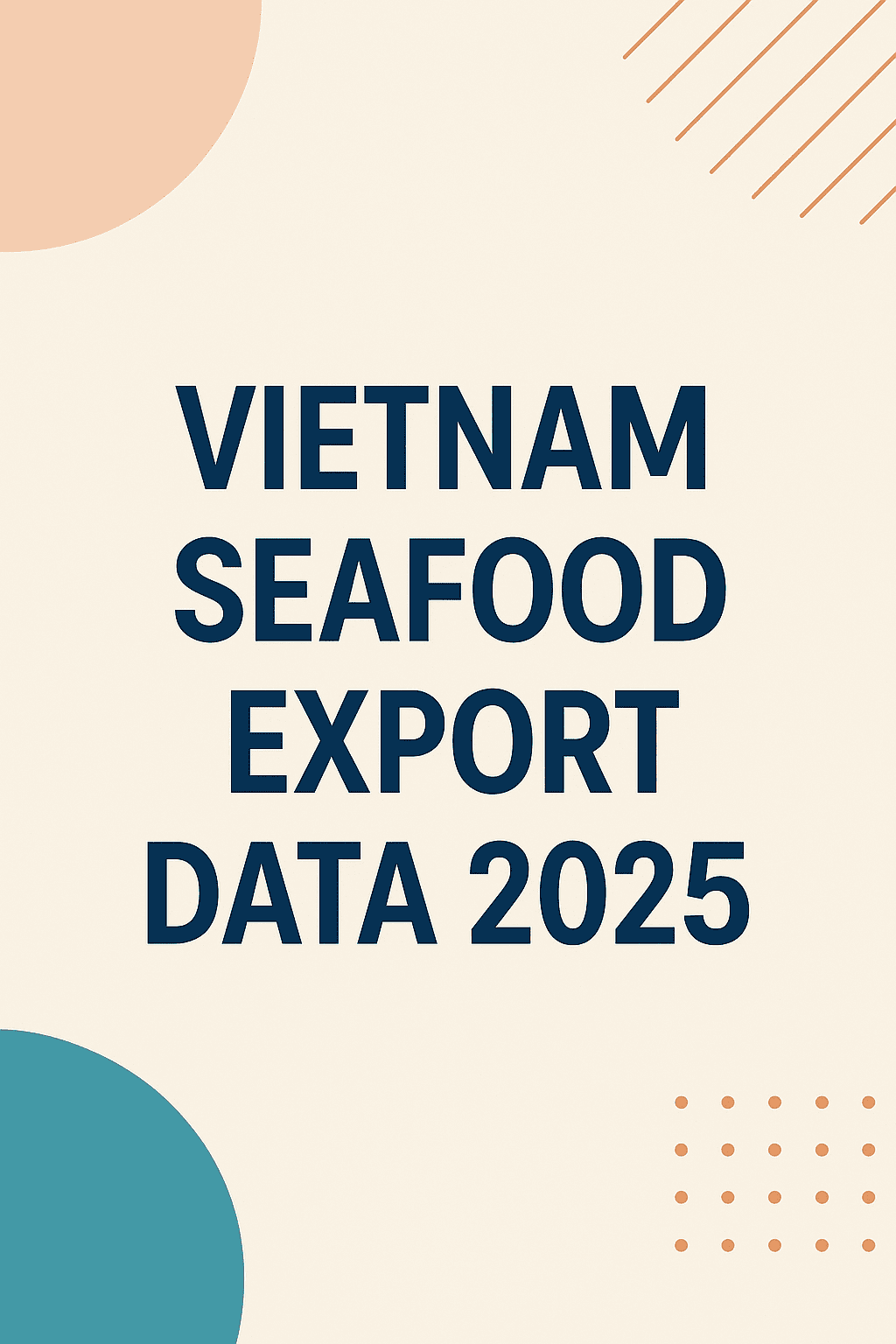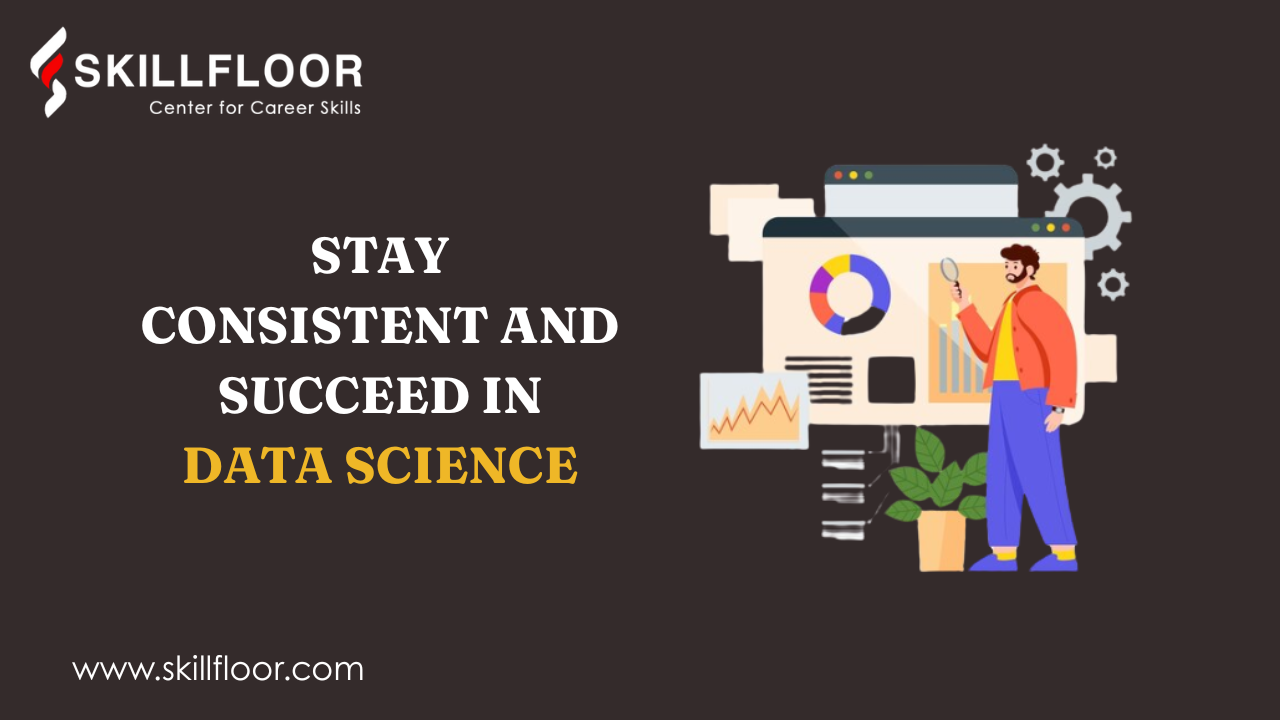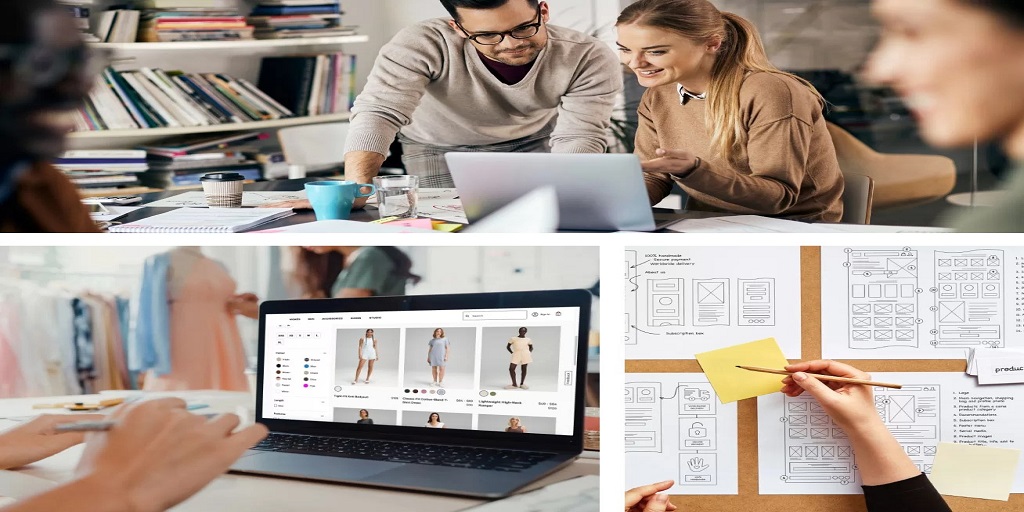Most users depend on Outlook 2016 to keep emails, contacts, calendars, and other personal information. For safeguarding such information, Outlook supports password-protecting PST (Personal Storage Table) files. What happens if you have forgotten the password? If you’re looking for how to recover PST file password in Outlook 2016, you’ve come to the correct page. Here, you will learn your alternatives and how you can recover the password safely.
What Happens When You Forget a PST Password?
A PST file saves all your Outlook information offline. When you’ve protected it with a password, Outlook will ask for that password whenever you attempt to open or import the file. If you’ve forgotten the password, Outlook will deny access, and there is no feature to recover it.
Outlook 2016 has no such feature that would reset or recover a PST password. Old utilities such as Microsoft’s pst19upg.exe are obsolete in nature and cause damage to modern PST file format, rendering the file unusable with Outlook 2016.
This leaves users with one reliable option—using a dedicated PST password recovery tool.
Best Way to Recover PST Password in Outlook 2016
The safest and most dependable way to retrieve a lost PST password is by using a professional utility. Of all the tools available, the SysTools PST Password Recovery Tool stands out as the best in the industry.
It’s relied on by system administrators, IT specialists, and corporate users globally for its speed, precision, and data security. The utility is specifically designed to be used with all Outlook versions, including Outlook 2016, and is compatible with ANSI and Unicode PST files.
Key Benefits of The Best PST Password Recovery Tool
- Recovers forgotten or lost Outlook PST passwords in a flash
- Supported by Outlook 2016, 2019, 2021, 2013, and all versions prior to those
- Supports both ANSI (older) and Unicode (newer) PST files
- Ensures original data integrity while recovering
- Simple and intuitive interface makes it easy to use
- Completely safe, with no danger of file corruption or data loss
If you’re locked out of a password-protected PST file, this tool offers a hassle-free way to recover access without compromising your data.
How to Recover Your PST Password Using SysTools
Here is a step-by-step guide to recovering your PST file password using the SysTools software:
- Download and install the SysTools PST Password Recovery Tool.
- Launch the tool and click “Add File” to select the locked PST file.
- The software will automatically scan the file and display the recovered password.
- Copy the password and use it to open the PST file in Outlook 2016.
- If desired, you can also remove the password from the PST file using the same tool.
The process is quick and works even for large or old PST files. You don’t need to have Outlook installed to recover the password.
Why Choose a Professional Tool Over Free Methods
Most free tools promising to recover PST passwords carry risks like malware, data corruption, or inconsistent performance. In contrast, SysTools PST Password Remover Tool is a reliable program from a renowned data recovery company. It is frequently updated and compatible with the latest Outlook versions, providing a safe and reliable solution.
Conclusion
If you’re curious about how to recover PST file password in Outlook 2016, the solution is easy: employ a professional tool that’s designed for the purpose. Since Outlook lacks any inbuilt password recovery, and manual methods are risky or outdated, using a trusted solution such as the PST Password Recovery is your best option.
With its user-friendly interface, fast performance, and guaranteed data security, it remains the popular choice among PST unlockers in Outlook 2016 and above.