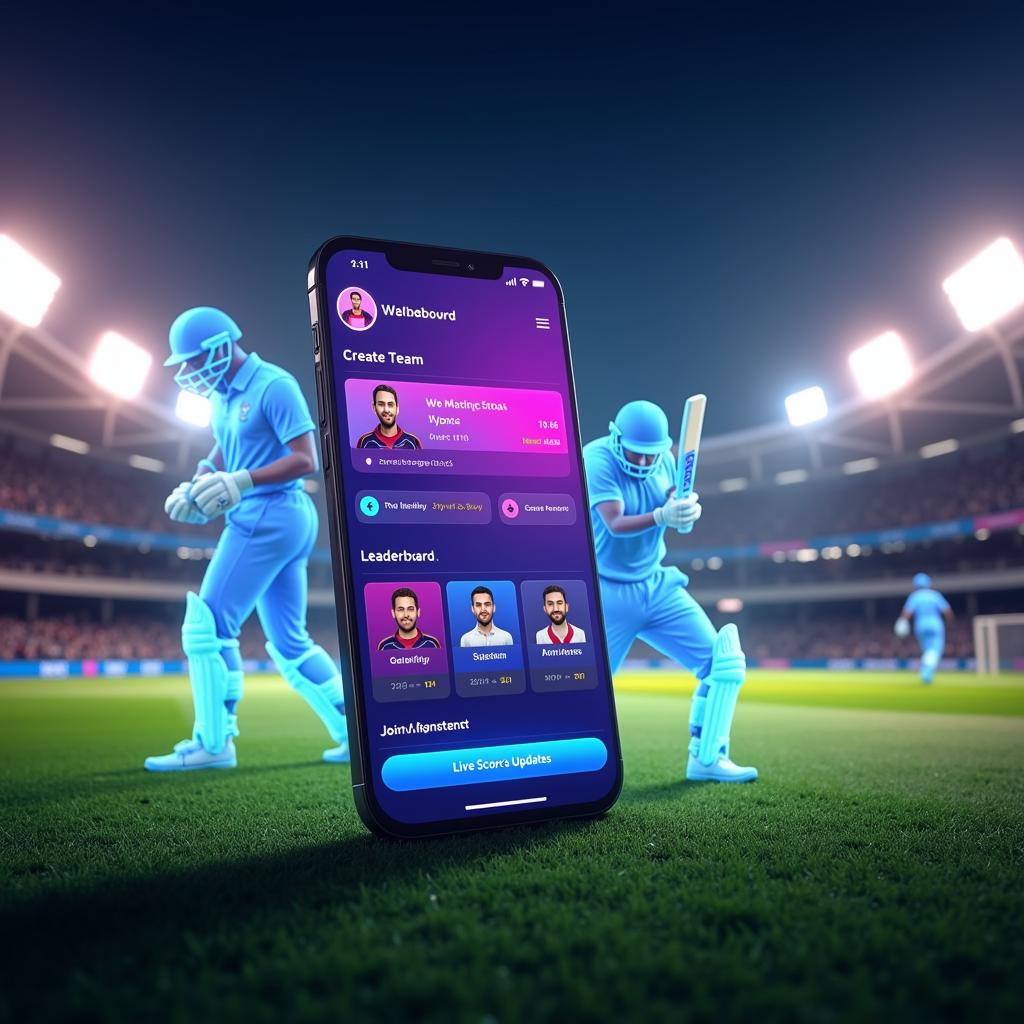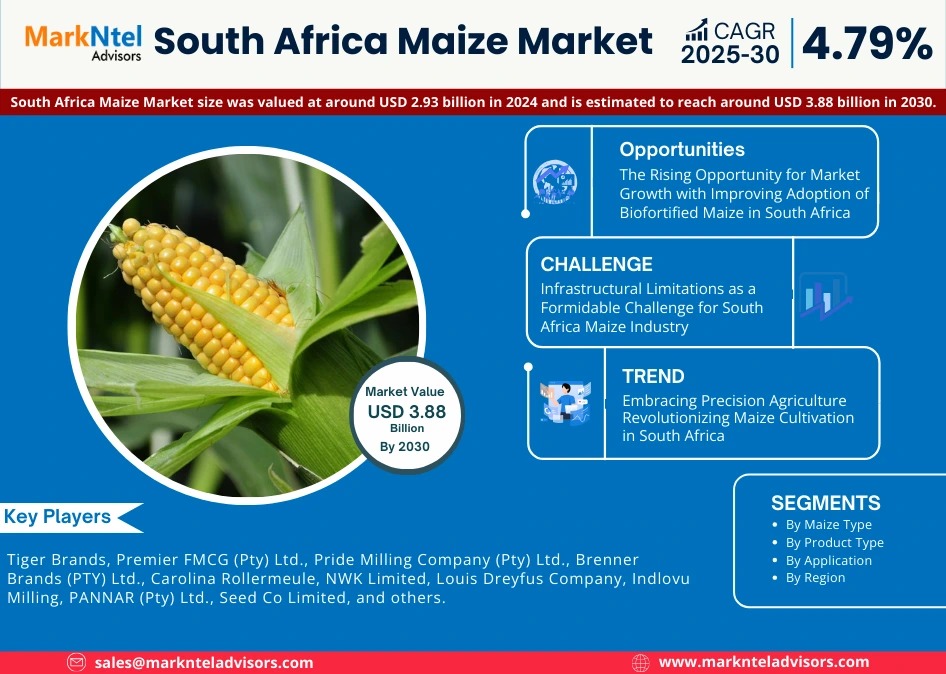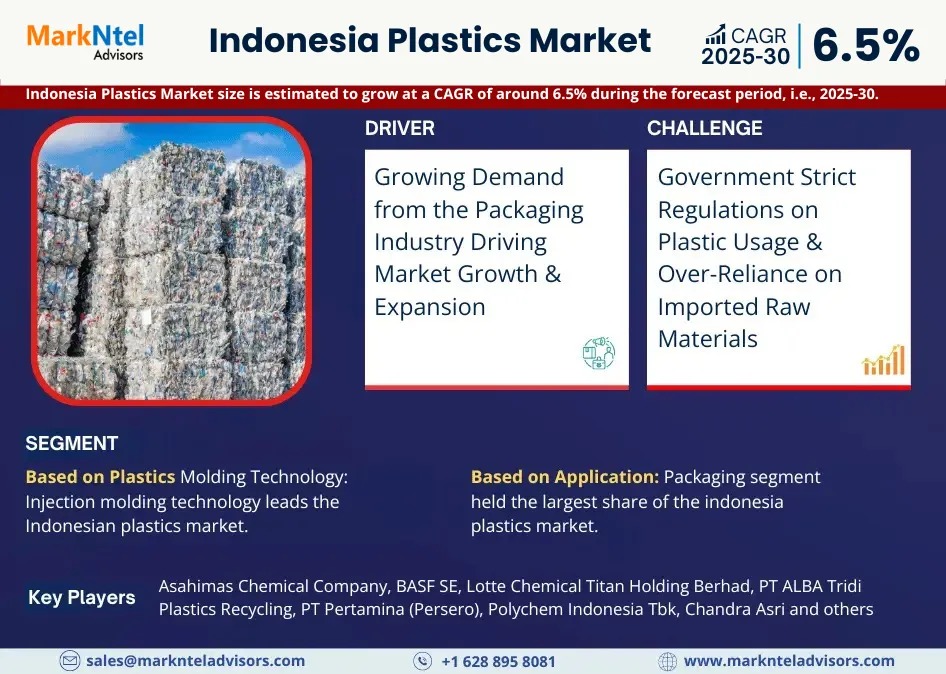As our iPhones age, it’s common to notice a drop in performance—sluggish app launches, shorter battery life, or random shutdowns. But when your iPhone starts acting up, how can you tell if it’s the battery crying out for help or just a software glitch that needs a reset?
Knowing the difference can save you time, money, and frustration. In this blog, we’ll break down the key signs to watch for, how to run a quick battery health check, and when a simple reset can solve the problem.
🔋 Understanding Battery Health: What Apple Tells You
Your iPhone battery is a consumable component. Like all rechargeable batteries, it becomes less effective as it chemically ages. Over time, you’ll notice your phone won’t hold a charge as long as it used to—and that’s normal. But how do you know when it’s too far gone?
Go to Settings > Battery > Battery Health & Charging. Here, Apple displays your battery’s Maximum Capacity, which is a percentage representing the battery’s current capacity compared to when it was new.
- 90–100%: Excellent condition.
- 80–89%: Normal, but keep an eye on performance.
- Below 80%: Time to consider a replacement.
If you see a message that says “Your battery’s health is significantly degraded”, that’s your cue—it’s time for a battery replacement.
🧠 When a Reset Might Do the Trick
Sometimes, poor performance or rapid battery drain isn’t due to the battery at all. Software glitches, buggy apps, or background processes can cause your iPhone to misbehave.
Here’s when a reset or restart might solve your issue:
1. Your Battery Is Draining Faster Than Usual Suddenly
If this just started happening recently (like after an iOS update), the issue might not be the battery—it could be a rogue app, indexing, or iOS recalibrating.
Try this:
- Force restart your iPhone.
- Close background apps.
- Check battery usage in Settings > Battery to see if one app is consuming too much power.
2. Phone Is Running Hot
If your iPhone feels warm or overheats quickly, a background process may be stuck. This is often fixable with a restart or reset of settings.
3. System Slowness or Lag
If your phone feels slow or unresponsive, a hard reset can often bring it back to life. It clears temporary caches and memory issues.
How to reset all settings:
Go to Settings > General > Transfer or Reset iPhone > Reset > Reset All Settings.
This won’t delete your data but will reset Wi-Fi passwords and settings preferences.
🔍 Warning Signs That Point to Battery Replacement
If a reset doesn’t help, or if the same issues persist daily, your iPhone may truly need a new battery. Watch for these signs:
1. Battery Percentage Jumps or Drops Suddenly
If your phone goes from 60% to 10% in seconds—or powers off with 20% remaining—it’s a clear sign the battery can no longer deliver consistent power.
2. Frequent Unexpected Shutdowns
Even when there’s plenty of battery life left, the phone might just power off. This indicates the battery isn’t delivering peak performance when needed.
3. Slow Charging or No Charging
If your iPhone is taking forever to charge or won’t charge past a certain percentage, the battery may be degraded. Just ensure your cable and charging port are clean and working first.
4. Battery Health Shows “Service Recommended”
When iOS detects serious battery degradation, it’ll show a message suggesting service. Ignoring this can eventually lead to hardware issues.
🛠️ Pro Tip: Use Apple Diagnostics or a Repair Shop Assessment
If you’re unsure whether the issue is software or battery-related, Apple’s built-in diagnostics or third-party repair shops can help. Many repair technicians use battery health diagnostic tools that go beyond what iOS shows.
Most reputable repair stores will check this for free or a small fee and let you know whether a reset is sufficient or if you need to replace the battery.
🧯 Why You Shouldn’t Ignore Battery Issues
An aging or swollen battery isn’t just inconvenient—it can be dangerous. If your iPhone starts to swell (the screen may lift or the case may bulge), stop using it immediately. This is a fire risk, and the battery should be replaced by a professional.
✅ Final Checklist: Battery Replacement or Just a Reset?
| Symptom | Reset Fixes It? | Likely Battery Issue? |
| Sudden shutdowns | ❌ | ✅ |
| Battery drains rapidly after update | ✅ | ❌ (maybe) |
| Battery health below 80% | ❌ | ✅ |
| iPhone is sluggish | ✅ | ❌ |
| Overheating during basic tasks | ✅ (sometimes) | ❌ (unless consistent) |
| Battery percentage erratic | ❌ | ✅ |
🧩 Conclusion
Not every iPhone issue means you need a new battery. In many cases, a reset, some tweaks to your settings, or app management can fix the problem. But if your iPhone is showing clear signs of battery degradation—especially below 80% capacity or erratic shutdowns—it’s wise to replace the battery sooner rather than later.
Taking the time to diagnose the root cause helps avoid unnecessary repairs and ensures your iPhone continues to serve you reliably.