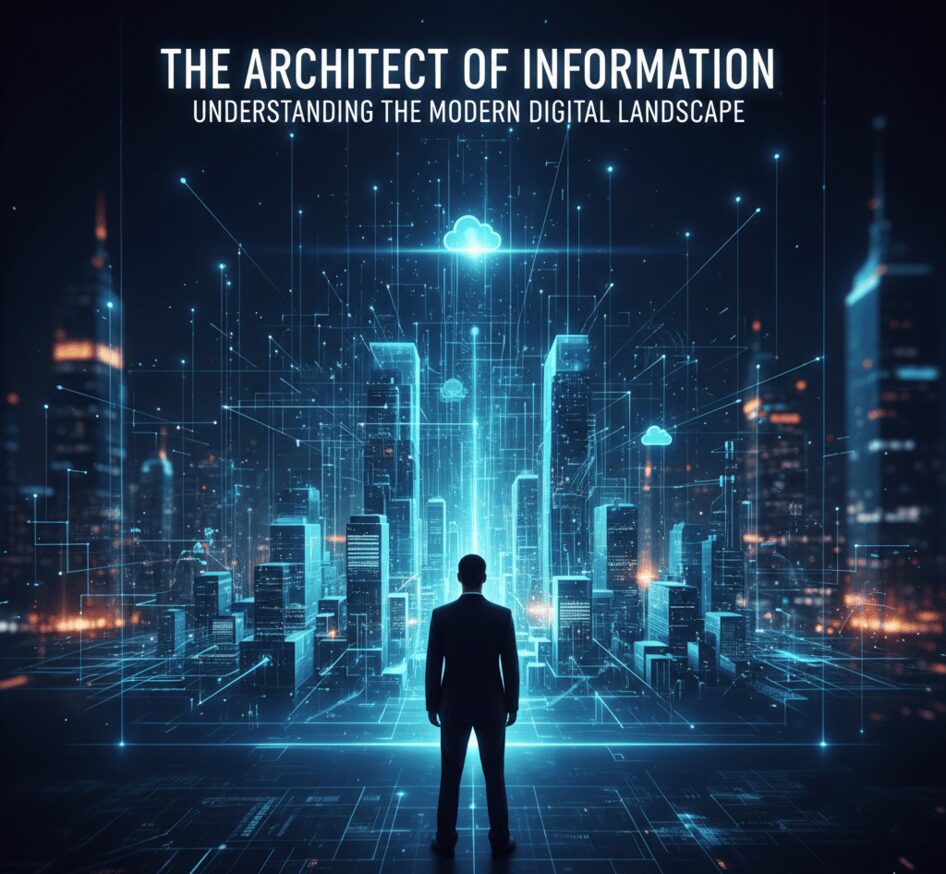In today’s cloud-driven world, Microsoft 365 (formerly Office 365) is one of the most reliable platforms for managing emails, contacts, and calendars. However, there are times when users need to create a local copy of their data for backup, migration, or compliance purposes. In such situations, it becomes essential to convert Office 365 email, contacts, and calendars to PST format.
A PST (Personal Storage Table) file is a widely used file format supported by Microsoft Outlook. It stores mailbox data, including emails, contacts, calendars, tasks, and attachments. By converting your Office 365 data to PST, you ensure that your information remains safe, accessible, and portable, even without an active internet connection.
Let’s explore the best ways to export or convert Office 365 emails, contacts, and calendars to PST files efficiently.
Why Convert Office 365 Data to PST?
There are several scenarios where exporting Microsoft 365 mailboxes to PST becomes necessary:
-
Data Backup and Protection:
Storing your Office 365 emails, contacts, and calendar entries locally helps protect against accidental data deletion, ransomware attacks, or service outages. -
Migration to Another Platform:
When moving to a different email platform or Outlook account, having your data in PST format simplifies the migration process. -
Archiving and Storage Management:
Exporting old or inactive mailboxes to PST reduces the load on your Office 365 storage and keeps your mailbox organized. -
Legal and Compliance Requirements:
Organizations often need to maintain records of business communication for compliance or eDiscovery purposes. PST files serve as a secure, easily accessible archive.
Manual Methods to Export Office 365 Mailbox to PST
There are a few manual approaches available to convert Office 365 email, contacts, and calendars to PST, but each method requires different levels of technical expertise.
Method 1: Using Outlook Desktop Application
If you have your Office 365 account configured in Outlook, you can export the mailbox data directly into a PST file.
Steps:
-
Open Microsoft Outlook and sign in using your Office 365 account.
-
Click on File → Open & Export → Import/Export.
-
Choose Export to a file and click Next.
-
Select Outlook Data File (.pst) → click Next.
-
Choose the folder (Mailbox, Contacts, Calendar, etc.) you wish to export.
-
Browse and select a location to save the exported PST file.
-
Click Finish to start the export process.
Limitations:
-
Time-consuming for multiple mailboxes.
-
Cannot export shared or inactive mailboxes.
-
Risk of data loss if the export process is interrupted.
-
Requires Outlook installation and configuration.
Method 2: Using eDiscovery Export Tool (Microsoft 365 Admin Center)
Microsoft 365 offers a built-in eDiscovery feature to export Office 365 mailbox to PST format through the compliance center.
Steps:
-
Log in to Microsoft 365 Compliance Center (https://compliance.microsoft.com).
-
Go to Content Search under the eDiscovery section.
-
Create a new search and add mailboxes you wish to export.
-
Once the search completes, click on Export Results.
-
Choose the export options and download the export tool.
-
Use the export key to save the data in PST format.
Limitations:
-
Complex process, mainly for admin users.
-
Requires specific permissions and eDiscovery role assignment.
-
Limited control over selective data export (contacts or calendars).
-
Not suitable for non-technical users.
The Professional Approach
For a reliable, secure, and hassle-free way to convert Office 365 email, contacts, and calendars to PST, using BitRecover Office 365 Backup Software is the best solution.
This specialized tool is designed to export complete Microsoft 365 mailbox data, including emails, contacts, calendars, tasks, and attachments, to PST format with just a few clicks. It eliminates the risks of data loss and ensures 100% accuracy during the export process.
Key Features of the Software
-
Export Complete Mailbox Items:
Convert not only emails but also contacts, calendars, notes, and tasks from Office 365 to PST files. -
Selective Data Backup:
Apply advanced filters to export specific folders, date ranges, or email categories. -
Preserve Folder Hierarchy and Metadata:
The tool maintains the original structure, attributes, and formatting of your Office 365 data. -
Bulk Mailbox Export:
Export multiple Office 365 mailboxes to PST files simultaneously using admin credentials. -
Incremental Backup Mode:
Back up only newly arrived or modified data without re-exporting existing content. -
Offline Access:
Access your Office 365 data anytime by saving PST files locally on your computer or external storage. -
Compatibility:
The tool is compatible with all Windows and Mac versions and supports all Outlook editions. -
User-Friendly Interface:
Designed for both technical and non-technical users, the software ensures a simple and guided export process.
How to Use the Software to Convert Office 365 to PST
Follow these simple steps to export your Office 365 emails, contacts, and calendars to PST using the backup tool:
-
Launch the Software on your computer.
-
Choose Office 365 as the source and Outlook PST as the destination.
-
Enter your Office 365 credentials or use admin login for multiple mailbox export.
-
Select the mailbox items (Emails, Contacts, Calendars, etc.) you want to convert.
-
Apply filters if needed (by date, subject, or folder).
-
Choose the output location to save the PST file.
-
Click Start Backup to begin the export process.
Within a few moments, your entire Office 365 mailbox data will be securely exported to a PST file that you can open in Microsoft Outlook.
Benefits of Converting Office 365 to PST
-
Offline Accessibility: View and manage your data without an internet connection.
-
Easy Data Transfer: Move your emails and calendars to another Outlook account easily.
-
Long-Term Archiving: Keep business communications stored safely for future reference.
-
Simplified Recovery: Quickly restore mailbox data from PST files in case of accidental deletion.
Conclusion
Exporting or converting Office 365 emails, contacts, and calendars to PST is one of the smartest ways to secure your important data. While manual methods like Outlook export and eDiscovery can be used, they often involve limitations and risks. Therefore, using a professional Software ensures safe, efficient, and complete conversion without any technical complications.